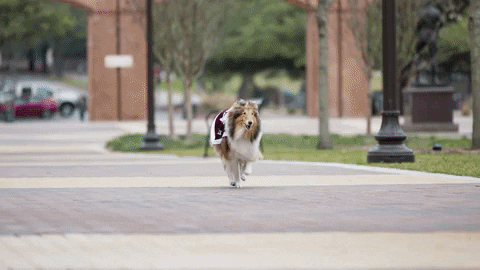How to Zoom with Texas A&M University Prior to the Zoom meeting, do the following:
- Download the Zoom App to your computer or phone.
- Reference the FAQ for any questions or concerns you may have in setting up Zoom:
- If you continue to have issues, you can reach out to Help Desk Central https://it.tamu.edu/help/ or 979.845.8300
Participant Rules for Zooming with Texas A&M University Recruitment1. Please make sure that you are using your full name and not a screen name.
2. We are taking attendance and you will be removed if you are not identified.
3. All participants will be muted and video disabled upon entry and throughout the session.
4. If you have questions, please submit them via the live chat with the hosts.
5. This session is being recorded, so please be polite and respectful to all participants…Respect is an Aggie Core Value.
6. We ask that you and your parents please join the session from one (1) computer or device…the more devices on the meeting, the more of a chance there is for connection and lag issues.
| So, you received an email with a Zoom link! | | Download Zoom App | Available in the App Store for iOS or Google Play Store for Android.
Zoom Cloud Meeting
Zoom.us

| | STEP 1: | Click on the link or button to connect with an Aggie ready to answer questions.

Or you may have a link that looks like this:
Join Zoom Meeting
https://tamu.zoom.us/j/109##5292
This can be pasted into your browser and will automatically load the Zoom video conferencing platform.
If a password was included with your email reminder, please use that to complete connection to Texas A&M Zoom event.
| | STEP 2: | Once connected, you will be able to have meeting controls on the bottom of your screen to chat with host and co-hosts.
Please visit: Joining a Zoom Meeting on YouTube to get more details. |
|